
Windows 10 Activator TXT Command - Ste by-Step Guide
Without activating Windows, you’re constantly on the lookout for reminders and annoying notifications telling you to activate it. These interruptions can be a major hindrance to your work. You’ll often see these messages that limit access to certain features, like personalizing your desktop or receiving updates, which can be frustrating and not to mention time-consuming as well. The last thing you want when you're trying to stay productive is to deal with constant activation prompts and restrictions and so in this article, I’ll guide you through where to find it and how to use it, so you can get your system up and running in no time.
Microsoft Windows 10 Activator TXT File - Free Download
When exploring the Windows 10 Activator TXT Command file, many users find it intriguing as a way to activate Windows without needing an official product key. The file contains a script that utilizes Key Management Service (KMS), a method originally intended for businesses to activate multiple systems efficiently over a network. After researching this approach, I discovered that by running the script, it installs a generic license key and attempts to activate Windows.
These files can be downloaded from Github or created manually using a simple text editor like Notepad. However, it’s crucial to understand that this method violates Microsoft’s terms of service, and using scripts from unverified sources can pose significant risks, such as malware, system instability, or data loss. For those considering this route, it’s important to proceed with caution and weigh the potential consequences carefully.
Step 1: Before starting, first deactivate Windows Defender. Go to Windows Security > Virus & threat protection > Manage Settings, and toggle the “Real-time protection” switch to the “Off” position.

Step 2: Open “Notepad” by searching for it in the taskbar's search bar. Once found, click on it to open.
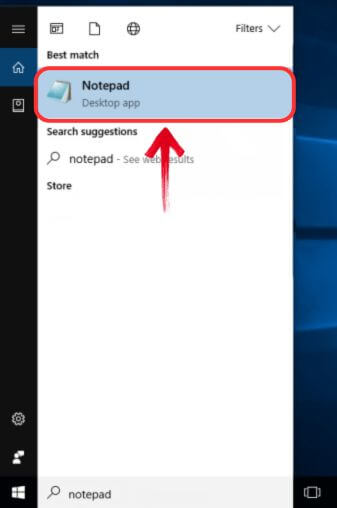
Step 3: Copy and paste the following script into Notepad to create the Microsoft Windows 10 Activator TXT file.
@echo off
title Windows 10 ALL version activator&cls&echo ************************************ &echo Supported products:&echo - Windows 10 Home&echo - Windows 10 Professional&echo - Windows 10 Enterprise, Enterprise LTSB&echo - Windows 10 Education&echo.&echo.&echo ************************************ &echo Windows 10 activation...
cscript //nologo c:\windows\system32\slmgr.vbs /ipk TX9XD-98N7V-6WMQ6-BX7FG-H8Q99 >nul
cscript //nologo c:\windows\system32\slmgr.vbs /ipk 3KHY7-WNT83-DGQKR-F7HPR-844BM >nul
cscript //nologo c:\windows\system32\slmgr.vbs /ipk 7HNRX-D7KGG-3K4RQ-4WPJ4-YTDFH >nul
cscript //nologo c:\windows\system32\slmgr.vbs /ipk PVMJN-6DFY6-9CCP6-7BKTT-D3WVR >nul
cscript //nologo c:\windows\system32\slmgr.vbs /ipk W269N-WFGWX-YVC9B-4J6C9-T83GX >nul
cscript //nologo c:\windows\system32\slmgr.vbs /ipk MH37W-N47XK-V7XM9-C7227-GCQG9 >nul
cscript //nologo c:\windows\system32\slmgr.vbs /ipk NW6C2-QMPVW-D7KKK-3GKT6-VCFB2 >nul
cscript //nologo c:\windows\system32\slmgr.vbs /ipk NW6C2-QMPVW-D7KKK-3GKT6-VCFB2 >nul
cscript //nologo c:\windows\system32\slmgr.vbs /ipk 2WH4N-8QGBV-H22JP-CT43Q-MDWWJ >nul
cscript //nologo c:\windows\system32\slmgr.vbs /ipk NPPR9-FWDCX-D2C8J-H872K-2YT43 >nul
cscript //nologo c:\windows\system32\slmgr.vbs /ipk DPH2V-TTNVB-4X9Q3-TJR4H-KHJW4 >nul
cscript //nologo c:\windows\system32\slmgr.vbs /ipk WNMTR-4C88C-JK8YV-HQ7T2-76DF9 >nul
cscript //nologo c:\windows\system32\slmgr.vbs /ipk 2F77B-TNFGY-69QQF-B8YKP-D69TJ >nul
echo ************************************ &echo.&echo.&set i=1
:server
if %i%==1 set KMS_Sev=kms.chinancce.com
if %i%==2 set KMS_Sev=NextLevel.uk.to
if %i%==3 set KMS_Sev=GuangPeng.uk.to
if %i%==4 set KMS_Sev=AlwaysSmile.uk.to
if %i%==5 set KMS_Sev=kms.chinancce.com
if %i%==6 set KMS_Sev=kms.shuax.com
if %i%==7 exit
cscript //nologo c:\windows\system32\slmgr.vbs /skms %KMS_Sev% >nul
cscript //nologo c:\windows\system32\slmgr.vbs /ato | find /i "successfully" && (echo.& ************************************ & echo. & choice /n /c YN /m "Do you want to restart your PC now [Y,N]?" & if errorlevel 2 exit) || (echo The connection to the server failed! Trying to connect to another one... & echo Please wait... & echo. & echo. & set /a i+=1 & goto server)
shutdown.exe /r /t 00

Note: You can also download the "Raw File" of the Windows 10 script directly from GitHub.
Step 4: Save the script by clicking on the “File” button and selecting the “Save As” option.

Step 5: Save the file with the extension *.CMD. For instance, rename the file to “Activator.cmd” and then click the “Save” button to create the Windows 10 Activator TXT file.

Step 6: Navigate to the folder where you saved the file, right-click on it, and “choose Run as Administrator” from the context menu to begin the Windows 10 activation process.

Note: If Windows Security is not turned off, the TXT file may automatically be deleted or encounter issues while running.
Step 7: A warning popup will appear, click “Yes” to proceed with the Windows 10 activation script.

Step 8: The activator script will run in the Command Prompt, and your Windows 10 will be activated.

Step 9: To verify if Windows 10 is activated, search for “Activation” in the search bar and click on “See if Windows is activated” to check the status.

How to Activate Windows 10 with KMS
Instead of using a TXT file for activation, KMS activation is another widely used method that has become more effective with recent updates. It supports all Windows 10 versions, including Home, Professional, and Education, when the correct product key is used during setup. Below is a step-by-step guide on how to activate Windows 10 using KMS, also known as the manual activation method.
Step 1: To begin, open “Command Prompt” by searching for it in the taskbar's search bar.
Step 2: Run Command Prompt as an administrator by right-clicking on the search result and selecting the "Run as Administrator" option from the context menu.

Step 3: To start the activation process, enter the following command into Command Prompt, replacing the placeholder with your 25-digit Windows product key to install the Windows 10 license key, and press “Enter”:
slmgr /ipk XXXXX-XXXXX-XXXXX-XXXXX-XXXXX

Step 4: A small pop-up window will appear, notifying you of the successful installation of the product key. Click "OK" to continue.

Step 5: With the product key registered, connect to a KMS server by entering the following command and then press “Enter”.
slmgr /skms kms8.msguides.com

Step 6: Another pop-up window will appear, confirming a successful connection to the KMS server. Click "OK" to proceed.
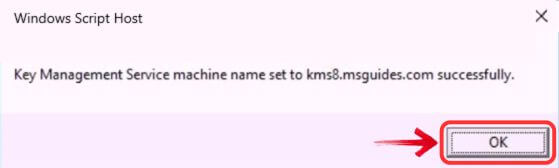
Step 7: Finally, activate Windows 10 by entering the following command and then press “Enter” again.
slmgr /ato
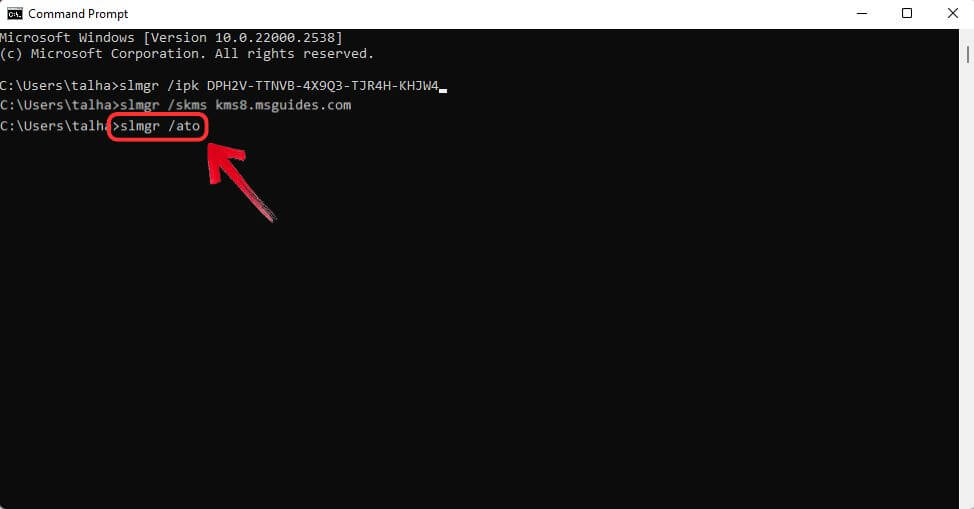
Step 8: A pop-up window will notify you of successful activation. Click "OK" to exit.

Step 9: To manually verify the activation status, search for “Activation” in the search bar and click on “See if Windows is activated” to check the status.


![Microsoft Office 2016 Activator TXT Command [Free Download]](admin/postimages/0c4e8e0ed1c735f07523832448d0dc78.jpg)

